Fallout 4
From AppleGamingWiki, the wiki about gaming on M1 Apple silicon Macs
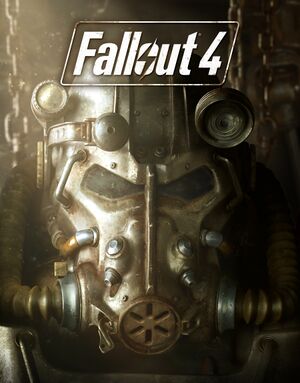 |
|
| Developers | |
|---|---|
| Bethesda Game Studios | |
| Publishers | |
| Bethesda Softworks | |
| Engines | |
| Creation Engine | |
| Reception | |
| Metacritic | 84 |
| OpenCritic | 87 |
| IGDB | 85 |
| Taxonomy | |
| Series | Fallout |
| Resources | |
| PCGamingWiki | |
| Apple Silicon Games | |
| WineHQ | |
Availability
- See PCGamingWiki for Windows and/or Linux availability.
macOS Compatibility
macOS Compatibility
| Method | Rating | Notes |
|---|---|---|
| Native | ||
| Rosetta 2 |
CrossOver
| CrossOver Bottle settings[1] |
|---|
|
Audio and voices not working
| Wine configuration Library overrides[2] |
|---|
|
General issues
| list of common problems:[3] |
|---|
|
Game runs on apple silicon, but suffer from a few issues:
|
Mouse locked to screen
| Add bBackgroundMouse=1 to Fallout4.ini[4] |
|---|
|
References
- ↑ Fallout 4 On M1! Install Tutorial - Apple Silicon - MacBook Air 2020 8GB RAM 8 Core GPU - last accessed on 2021-01-23
- ↑ Fallout 4 On M1! Install Tutorial - Apple Silicon - test machine: MacBook Air 2020 8GB RAM 8 Core GPU - last accessed on 2021-01-23
- ↑ Fallout 4 On M1! Install Tutorial - Apple Silicon - test machine: MacBook Air 2020 8GB RAM 8 Core GPU - last accessed on 2021-01-23
- ↑ Fallout 4 On M1! Install Tutorial - Apple Silicon - MacBook Air 2020 8GB RAM 8 Core GPU - last accessed on 2021-01-23
