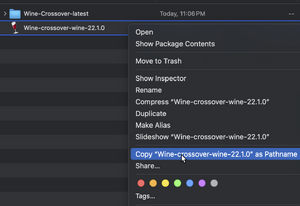Game-Porting-Toolkit-With-Heroic-Games-Launcher
Guide: Using the Game Porting Toolkit with the Heroic Games Launcher
This is particularly useful because as it currently stands, the real Epic Games Launcher fails to install under the Game Porting Toolkit.
Requirements
- Either of the following installed:
- The Homebrew-command-line-based Game Porting toolkit from apple: https://www.applegamingwiki.com/wiki/Game_Porting_Toolkit
- Have the native macOS Heroic Games Launcher installed from https://github.com/Heroic-Games-Launcher/HeroicGamesLauncher/releases (or from Homebrew)
First, open Heroic and log into your Epic Games and/or GoG account.
Go to the "Wine Manager" and install a numbered version of Wine, such that it won't auto update- we are going to modify it.
- At the time of writing this, the newest numbered version of Wine-Crossover is "Wine-Crossover-Wine-22.1.0"
Press the folder icon that appears after installing it to open the directory containing Heroic's Wine installations.
Right-click on the version of Wine you just installed and press "Show Package Contents"
Hold option then right click the folder and select "Copy as pathname".
Then, open the terminal and then cd to the path you just copied.
The command should look something like this, with your path at the end:
cd ~/Library/Application Support/heroic/tools/wine/Wine-crossover-wine-22.1.0
Now, navigate to the MacOS folder inside of Wine with this command:
cd Contents/MacOS
Remove the existing Wine in the current directory:
rm wine
Now create a symlink to Game Porting Toolkit's Wine:
- Using the CLI Game Porting Toolkit:
ln -s `/usr/local/bin/brew --prefix game-porting-toolkit`/bin/wine64 wine
- Using Whisky:
ln -s /Applications/Whisky.app/Contents/Resources/Libraries/Wine/bin/wine64 wine
Navigate to the resources folder:
cd ../Resources
Remove the existing Wine in the current directory:
rm -rfv wine
Now create another symlink to Game Porting Toolkit's Wine:
- Using the CLI Game Porting Toolkit:
ln -s `/usr/local/bin/brew --prefix game-porting-toolkit` wine
- Using Whisky:
ln -s /Applications/Whisky.app/Contents/Resources/Libraries/Wine wine
We are now done in the terminal. You can now install any games you want to try playing.
Configuring Games
Select the game you want to play, and press the settings button in the top-right of Heroic.
Make sure the version of Wine you just downloaded and modified in the terminal is selected.
Make sure your Game Porting Toolkit Wine Prefix is selected. If you followed Apple's guide this should be "/Users/you/my-game-prefix"
If you open the "Other" section you can also add any environment variables you want like "WINEESYNC=1" and "MTL_HUD_ENABLED=1"
Close the settings and try running the game.