Fallout 4
From AppleGamingWiki, the wiki about gaming on M1 Apple silicon Macs
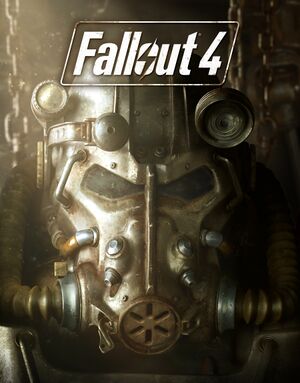 |
|
| Developers | |
|---|---|
| Bethesda Game Studios | |
| Publishers | |
| Bethesda Softworks | |
| Engines | |
| Creation Engine | |
| Reception | |
| Metacritic | 84 |
| OpenCritic | 87 |
| IGDB | 85 |
| Taxonomy | |
| Series | Fallout |
| Resources | |
| PCGamingWiki | |
| Apple Silicon Games | |
| WineHQ | |
Availability
- See PCGamingWiki for Windows and/or Linux availability.
macOS Compatibility
macOS Compatibility
| Method | Rating | Notes |
|---|---|---|
| Native | ||
| Rosetta 2 |
CrossOver
| CrossOver Bottle settings[1] |
|---|
|
CrossOver issues unresolved
- VATS isn't working correctly: chances to hit near 0% or 1% most of the time.
- Various render glitches: mostly seen in vegetation and plants represented in the game and also broken light effects. These render glitches are not preventing the game to be played fully though, they're just annoying glitches here and there.
- Prone to crash: often times, audio will start to fail progressively after running the game for a while. first NPC talks connot be heard anymore, then other audio problem will follow thus rendering some areas of the game impossible to pass through. Fix is easy enough: quit and relaunch the game.
CrossOver issues fixed
Audio and voices not working
| Wine configuration Library overrides[2] |
|---|
|
Mouse locked to screen
| Add bBackgroundMouse=1 to Fallout4.ini[3] |
|---|
|
Video
Launcher settings.
Launcher advanced settings.
Video settings.
| Graphics feature | State | Notes | |
|---|---|---|---|
| Widescreen resolution | Supports 16:9 and 16:10 only. | ||
| Multi-monitor | Use Flawless Widescreen. | ||
| Ultra-widescreen | Use Flawless Widescreen or TruBy9. | ||
| 4K Ultra HD | See Widescreen resolution. | ||
| Field of view (FOV) | 80° horizontal. See Field of view (FOV). | ||
| Windowed | Missing widescreen resolutions. See Widescreen resolution. | ||
| Borderless fullscreen windowed | |||
| Anisotropic filtering (AF) | Up to 16 samples. | ||
| Anti-aliasing (AA) | FXAA and TAA in launcher. Can see SMAA for alternative anti-aliasing. | ||
| Vertical sync (Vsync) | Enabled by default, may cause input lag. See Vertical sync (Vsync). | ||
| 60 FPS | |||
| 120+ FPS | Going above 120 will cause some major physics issues at higher frame rates. See High FPS Physics Fix. | ||
Input
Input settings.
Audio
Audio settings.
- Most languages are region locked by default.
References
- ↑ Fallout 4 On M1! Install Tutorial - Apple Silicon - MacBook Air 2020 8GB RAM 8 Core GPU - last accessed on 2021-01-23
- ↑ Fallout 4 On M1! Install Tutorial - Apple Silicon: MacBook Air 2020 8GB RAM 8 Core GPU - last accessed on 2021-01-23
- ↑ Fallout 4 On M1! Install Tutorial - Apple Silicon - MacBook Air 2020 8GB RAM 8 Core GPU - last accessed on 2021-01-23
