Difference between revisions of "Titanfall 2"
(Added an infobox and will add an image soon.) |
|||
| Line 1: | Line 1: | ||
| + | {{Infobox game | ||
| + | |cover = Titanfall_2_Cover.jpg | ||
| + | |developers = | ||
| + | {{Infobox game/row/developer|Respawn Entertainment}} | ||
| + | |publishers = | ||
| + | {{Infobox game/row/publisher|Electronic Arts}} | ||
| + | |engines = | ||
| + | {{Infobox game/row/engine|Source}} | ||
| + | |reception = | ||
| + | {{Infobox game/row/reception|Metacritic|titanfall-2|89}} | ||
| + | {{Infobox game/row/reception|OpenCritic|titanfall-2|87}} | ||
| + | {{Infobox game/row/reception|IGDB|titanfall-2|86}} | ||
| + | |steam appid = 1237970 | ||
| + | |official site= https://www.titanfall.com/ | ||
| + | |hltb = 3700 | ||
| + | |strategywiki = | ||
| + | |mobygames = titanfall-2 | ||
| + | |wikipedia = Titanfall_2 | ||
| + | |license = commercial | ||
| + | |pcgamingwiki = Titanfall_2 | ||
| + | |codeweavers = titanfall-2 | ||
| + | |asg = 7x8JhL6gJjNGAmvLkbMxm/titanfall-2 | ||
| + | }} | ||
| + | |||
| + | |||
{{Compatibility/macOS | {{Compatibility/macOS | ||
|native = | |native = | ||
Latest revision as of 04:57, 1 December 2024
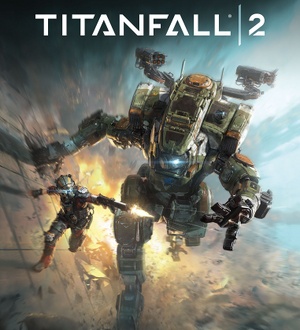 |
|
| Developers | |
|---|---|
| Respawn Entertainment | |
| Publishers | |
| Electronic Arts | |
| Engines | |
| Source | |
| Reception | |
| Metacritic | 89 |
| OpenCritic | 87 |
| IGDB | 86 |
| Resources | |
| PCGamingWiki | |
| Apple Silicon Games | |
| Codeweavers | |
macOS Compatibility
| Compatibility layer | Rating | Notes |
|---|---|---|
| CrossOver | Singleplayer can run at 40-60 FPS at 1080p, multiplayer can achieve high framerates with all settings turned down. Required Origin fix to run.[1] [2] | |
| Wine | Wine with GPTK, crashes on launch due to error. [3] | |
| Virtualization | ||
| Parallels | Singleplayer is fantastic on M1 Macbook pro. Playable at low framerates on normal M1 Macbook Air, where is may require setting exe compatibility to Windows 8. [4][5][6] |
Parallels issues fixed
Run in Windows 8 compatibility mode
Without this fix the game will not launch correctly.
| Set compatibility to Windows 8 |
|---|
|
Launch directly from EA app rather than Steam
When using Titanfall 2 purchased through Steam inside Parallels, you may have issues with the EA launcher not working. The EA launcher automatically installs when you install the game through Steam, and when you launch the game with Steam, it is supposed to open the EA launcher in the background to open the game. For some users, this never works, and you end up back in Steam without the game running. To fix this, open the EA app manually to launch the game.
| Launch directly through EA app |
|---|
|
| Alternatively, use the following hack to use Origin instead of EA app |
|---|
|
Disable Mirroring of Documents folder in Parallels
Save games and saved settings may not work with default Parallels settings because Titanfall 2 has a bug where it is unable to save files onto a different drive from the one the game is installed on. This affects Windows users who e.g. install the game outside of C:. For Parallels users, it means that if you have mirroring turned on for the Documents folder, nothing will ever save, including both game settings and single-player campaign saves. To get saves working, disable this setting in parallels:
| Disable Mirroring of Documents folder in Parallels |
|---|
|
References
- ↑ Verified by User:Andytizer on 2021-08-08
- Device: MacBook Air M1 2020
- OS: macOS 11.5.1
- Method: CrossOver 21
- Store: Origin
- Resolution: 1920x1080
- Settings: Low
- Framerate: 60 FPS
- ↑ Verified by User:ark0f on 2023-03-10
- Device: MacBook Pro M2 Pro 2023
- OS: macOS 13.2.1
- Method: CrossOver 22.1.0
- Resolution: 1728x1117
- Settings: Very High
- Framerate: 80-100 FPS
- Comment: Some particles like smoke are invisible. MSAAx8 just freezes the game.
- ↑ Verified by User:Liuzikai on 2024-02-11
- Device: MacBook Pro M1 Pro
- OS: macOS Sonoma 14.1
- Method: Wine with GPTK 1.1
- Store: Steam
- Comment: Installed from Steam. With the Origin hack described above, the game launches but immediately crashed due to "Engine Error": 0xc0000002 bcryptgeneratesymmetrickey returns errors.
- ↑ Verified by User:Andytizer on 2021-05-02
- Device: MacBook Air M1 2020
- OS: macOS 11.3
- Method: Windows ARM Build 210424 on Parallels 16.5
- Store: EA Desktop
- Resolution: 1920x1080
- Settings: Low
- Framerate: 60 FPS
- Comment: Minor framerate hiccups, game is very enjoyable singleplayer and multiplayer, however multiplayer is not competitive.
- ↑ Verified by User:Jerclarke on 2023-01-29
- Device: MacBook Pro M1 2021
- OS: macOS 13.1
- Method: Windows ARM on Parallels 18.1.1
- Store: EA Origin
- Resolution: 1920x1080
- Settings: Medium
- Framerate: ~60 FPS
- Comment: Bought through Steam, but wouldn't launch because the EA launcher that Steam uses kept crashing in a loop. Opening the EA app directly and logging in fixed the problem, and I was able to launch successfully through the EA app going forward (steps described above). Additionally, save games and settings were not being stored with the default Parallels setup! Don't start playing until you fix this and make sure your video settings and resolution are correct after relaunching the game, otherwise you'll lose all progress! See steps above to fix the saving issue. Overall the game has some issues with some textures, particularly those of the mech, being super low-resolution, while others, like enemy humans, look great. Not sure if it's a bug or a setting thing, but I couldn't find a mix of settings that fixed it. Setting texture quality to high worked fine with my 32GB of RAM.
- ↑ Verified by User:Liuzikai on 2024-02-11
- Device: MacBook Pro M1 Pro
- OS: macOS Sonoma 14.1
- Method: Windows 11 ARM on Parallels 19.1
- Store: Steam
- Resolution: 1920x1080
- Comment: Using the Origin hack described above. Works pretty well.
