Difference between revisions of "Fallout 4"
From AppleGamingWiki, the wiki about gaming on M1 Apple silicon Macs
(Extra templates) |
|||
| (40 intermediate revisions by 6 users not shown) | |||
| Line 15: | Line 15: | ||
{{Infobox game/row/taxonomy/monetization|dlc}} | {{Infobox game/row/taxonomy/monetization|dlc}} | ||
{{Infobox game/row/taxonomy/microtransactions|cosmetic, currency, infinite spend, unlock|ref=<ref>{{Refurl|url=https://microtransaction.zone/Game?id=49833|title=Fallout 4 - MICROTRANSACTION.ZONE|date=2020-04-22}}</ref>}} | {{Infobox game/row/taxonomy/microtransactions|cosmetic, currency, infinite spend, unlock|ref=<ref>{{Refurl|url=https://microtransaction.zone/Game?id=49833|title=Fallout 4 - MICROTRANSACTION.ZONE|date=2020-04-22}}</ref>}} | ||
| − | {{Infobox game/row/taxonomy/series|Fallout}} | + | {{Infobox game/row/taxonomy/series|Fallout (series)}} |
|steam appid = 377160 | |steam appid = 377160 | ||
|steam appid side = 404090,540810 | |steam appid side = 404090,540810 | ||
| Line 28: | Line 28: | ||
|pcgamingwiki = Fallout_4 | |pcgamingwiki = Fallout_4 | ||
|asg = 2VcnAM5z4mkoipVJzYuRvE/fallout-4 | |asg = 2VcnAM5z4mkoipVJzYuRvE/fallout-4 | ||
| − | | | + | |codeweavers = fallout-4 |
}} | }} | ||
| − | {{ | + | {{Compatibility/macOS |
| − | | | + | |native = na |
| − | + | |native notes = | |
| − | | | + | |rosetta 2 = na |
| − | + | |rosetta 2 notes = | |
| − | | | + | |ios-ipados app = na |
| − | + | |ios-ipados app notes = | |
| + | |crossover = playable | ||
| + | |crossover notes = Some graphical issues, playable framerate.<ref name="Andytizer">{{Refdevice|user=Andytizer|date=2021-01-23|device=MacBook Air M1 2020 8 GB RAM|os=macOS 11.1|method=Parallels 16 using Windows 10 Pro Inside Preview Build 21286|version=|resolution=1920x1080|framerate=Approximately 30 FPS|controller=|url=https://www.youtube.com/watch?v=P9KY30SAeds|title=Fallout 4 On M1! Install Tutorial - Apple Silicon - MacBook Air 2020 8 GB RAM 8 Core GPU|comment=Game works well with minor graphical issues with transparencies, after fixes are applied.}}</ref> Requires fixes, see [[#CrossOver]]. | ||
| + | |wine = Playable | ||
| + | |wine notes = The game runs at an acceptable frame rate. Some lighting issues.<ref>{{Refdevice|user=Smir |date=2024-02-19|device=MacBook Pro 16" M2 Pro 16 GB RAM|os=macOS 14.3|method=whisky 2.2.3|version=|resolution=1920x1080p|framerate=0 fps|controller=|url=|title=|comment=}}</ref><ref>{{Refdevice|user=Wergh78 |date=2024-11-12|device=MacBook Pro 16" M4 Pro 24 GB RAM|os=macOS 15.1|method=whisky 2.3.4|version=|resolution=1920x1080p|framerate=60 fps|controller=|url=|title=|comment=}}</ref> | ||
| + | |parallels = playable | ||
| + | |parallels notes = Graphics settings must be set to Ultra, played in windowed mode.<ref>{{Refdevice|user=dashton654|date=2022-09-27|device=Mac Studio 2022 32 GB RAM|os=macOS 12.5|method=Parallels 18.0.2|version=|resolution=1920x1080p|framerate=30-40fps|controller=|url=|title=|comment=}}</ref> Won't load.<ref>{{Refdevice|user=Andytizer|date=2021-01-23|device=MacBook Air 2020 8 GB RAM|os=macOS 11.1|method=CrossOver 20|version=|resolution=|framerate=|controller=|url=|title=|comment=}}</ref>. Cracked version framerate is low.<ref>{{Refdevice|user=Plex123|date=2021-04-10|device=MacBook Air M1 2020 8 GB RAM|os=macOS 11.3 Beta (20E5196f)|method=Windows ARM Build 21354.1000 on Parallels 16.3.2|version=|store=Cracked|resolution=|settings=Low|framerate=Low|controller=Xbox One Bluetooth|url=|title=|comment=}}</ref> | ||
| + | |windows 10 arm = na | ||
| + | |windows 10 arm notes = | ||
| + | |linux arm = na | ||
| + | |linux arm notes = | ||
}} | }} | ||
==Availability== | ==Availability== | ||
| − | {{Availability| | + | {{Availability}} |
| − | }} | + | |
| + | ==Gameplay videos== | ||
| + | {{#widget:YouTube|id=P9KY30SAeds}} | ||
| − | == | + | ==CrossOver== |
| − | + | ===CrossOver issues unresolved=== | |
| − | + | #VATS isn't working correctly: chances to hit near 0% or 1% most of the time. | |
| − | + | #Various render glitches: mostly seen in vegetation and plants represented in the game and also broken light effects. These render glitches are not preventing the game to be played fully though, they're just annoying glitches here and there. (Jun 2023: transparency issue was fixed in the latest Crossover / Wineskin versions) | |
| − | + | #Prone to crash: often times, audio will start to fail progressively after running the game for a while. first NPC talks connot be heard anymore, then other audio problem will follow thus rendering some areas of the game impossible to pass through. Fix is easy enough: quit and relaunch the game. | |
| − | |||
| − | |||
| − | |||
| − | |||
| − | |||
| − | |||
| − | |||
| − | |||
| − | |||
| − | |||
| − | |||
| − | |||
| − | ===CrossOver=== | + | ===CrossOver issues fixed=== |
| − | {{Fixbox|description=CrossOver Bottle settings|ref=<ref | + | ====Game won't launch in CrossOver==== |
| + | {{Fixbox|description=CrossOver Bottle settings|ref=<ref name="Andytizer" />|fix= | ||
#Click Bottles icon | #Click Bottles icon | ||
#{{Key|Ctrl}} + click Bottle | #{{Key|Ctrl}} + click Bottle | ||
| Line 70: | Line 71: | ||
}} | }} | ||
| − | + | ====Audio and voices not working==== | |
| − | + | {{Fixbox||description=Wine configuration Library overrides|ref=<ref name="Andytizer" />|fix= | |
| − | |||
| − | |||
| − | |||
| − | |||
| − | |||
| − | {{Fixbox||description=Wine configuration Library overrides|ref=<ref | ||
#Under Control Panels, double click Wine Configuration | #Under Control Panels, double click Wine Configuration | ||
#In Libraries select 'New override for library' | #In Libraries select 'New override for library' | ||
| Line 87: | Line 82: | ||
}} | }} | ||
| − | + | ====Mouse locked to screen==== | |
| − | {{Fixbox||description=Add bBackgroundMouse=1 to Fallout4.ini|ref=<ref | + | {{Fixbox||description=Add bBackgroundMouse=1 to Fallout4.ini|ref=<ref name="Andytizer" />|fix= |
#Find <code>Fallout4.ini</code> normally within <code>\Documents\My Games\Fallout4.ini</code> | #Find <code>Fallout4.ini</code> normally within <code>\Documents\My Games\Fallout4.ini</code> | ||
#{{Key|Ctrl}} + click <code>Fallout4.ini</code> and open with TextEdit | #{{Key|Ctrl}} + click <code>Fallout4.ini</code> and open with TextEdit | ||
#Under the [Controls] heading add the line <code>bBackgroundMouse=1</code> | #Under the [Controls] heading add the line <code>bBackgroundMouse=1</code> | ||
#Click File and Save | #Click File and Save | ||
| − | |||
| − | |||
| − | |||
| − | |||
| − | |||
| − | |||
| − | |||
| − | |||
| − | |||
| − | |||
| − | |||
| − | |||
| − | |||
| − | |||
| − | |||
| − | |||
| − | |||
| − | |||
| − | |||
| − | |||
| − | |||
| − | |||
| − | |||
| − | |||
| − | |||
| − | |||
| − | |||
| − | |||
| − | |||
| − | |||
| − | |||
| − | |||
| − | |||
| − | |||
| − | |||
| − | |||
| − | |||
| − | |||
| − | |||
| − | |||
| − | |||
| − | |||
| − | |||
| − | |||
| − | |||
| − | |||
| − | |||
| − | |||
| − | |||
| − | |||
| − | |||
| − | |||
| − | |||
| − | |||
| − | |||
| − | |||
| − | |||
| − | |||
| − | |||
| − | |||
| − | |||
| − | |||
| − | |||
| − | |||
| − | |||
| − | |||
| − | |||
| − | |||
| − | |||
| − | |||
| − | |||
| − | |||
| − | |||
| − | |||
| − | |||
| − | |||
| − | |||
| − | |||
| − | |||
| − | |||
| − | |||
| − | |||
| − | |||
| − | |||
| − | |||
| − | |||
| − | |||
| − | |||
| − | |||
| − | |||
| − | |||
| − | |||
| − | |||
| − | |||
| − | |||
| − | |||
| − | |||
| − | |||
| − | |||
| − | |||
| − | |||
| − | |||
| − | |||
| − | |||
| − | |||
| − | |||
| − | |||
| − | |||
| − | |||
| − | |||
| − | |||
| − | |||
| − | |||
| − | |||
| − | |||
| − | |||
| − | |||
| − | |||
| − | |||
| − | |||
| − | |||
| − | |||
| − | |||
| − | |||
}} | }} | ||
{{References}} | {{References}} | ||
Latest revision as of 21:52, 12 November 2024
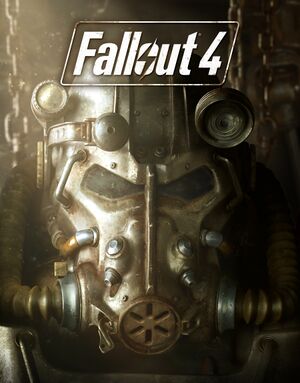 |
|
| Developers | |
|---|---|
| Bethesda Game Studios | |
| Publishers | |
| Bethesda Softworks | |
| Engines | |
| Creation Engine | |
| Reception | |
| Metacritic | 84 |
| OpenCritic | 87 |
| IGDB | 85 |
| Taxonomy | |
| Series | Fallout (series) |
| Resources | |
| PCGamingWiki | |
| Apple Silicon Games | |
| Codeweavers | |
| WineHQ | |
macOS Compatibility
| Compatibility layer | Rating | Notes |
|---|---|---|
| CrossOver | Some graphical issues, playable framerate.[1] Requires fixes, see #CrossOver. | |
| Wine | The game runs at an acceptable frame rate. Some lighting issues.[2][3] | |
| Virtualization | ||
| Parallels | Graphics settings must be set to Ultra, played in windowed mode.[4] Won't load.[5]. Cracked version framerate is low.[6] |
Availability
- See PCGamingWiki for Windows and/or Linux availability.
Gameplay videos
CrossOver
CrossOver issues unresolved
- VATS isn't working correctly: chances to hit near 0% or 1% most of the time.
- Various render glitches: mostly seen in vegetation and plants represented in the game and also broken light effects. These render glitches are not preventing the game to be played fully though, they're just annoying glitches here and there. (Jun 2023: transparency issue was fixed in the latest Crossover / Wineskin versions)
- Prone to crash: often times, audio will start to fail progressively after running the game for a while. first NPC talks connot be heard anymore, then other audio problem will follow thus rendering some areas of the game impossible to pass through. Fix is easy enough: quit and relaunch the game.
CrossOver issues fixed
Game won't launch in CrossOver
| CrossOver Bottle settings[1] |
|---|
|
Audio and voices not working
| Wine configuration Library overrides[1] |
|---|
|
Mouse locked to screen
| Add bBackgroundMouse=1 to Fallout4.ini[1] |
|---|
|
References
- ↑ 1.0 1.1 1.2 1.3 Verified by User:Andytizer on 2021-01-23
- Device: MacBook Air M1 2020 8 GB RAM
- OS: macOS 11.1
- Method: Parallels 16 using Windows 10 Pro Inside Preview Build 21286
- Resolution: 1920x1080
- Framerate: Approximately 30 FPS
- Link: Fallout 4 On M1! Install Tutorial - Apple Silicon - MacBook Air 2020 8 GB RAM 8 Core GPU
- Comment: Game works well with minor graphical issues with transparencies, after fixes are applied.
- ↑ Verified by User:Smir on 2024-02-19
- Device: MacBook Pro 16" M2 Pro 16 GB RAM
- OS: macOS 14.3
- Method: whisky 2.2.3
- Resolution: 1920x1080p
- Framerate: 0 fps
- ↑ Verified by User:Wergh78 on 2024-11-12
- Device: MacBook Pro 16" M4 Pro 24 GB RAM
- OS: macOS 15.1
- Method: whisky 2.3.4
- Resolution: 1920x1080p
- Framerate: 60 fps
- ↑ Verified by User:dashton654 on 2022-09-27
- Device: Mac Studio 2022 32 GB RAM
- OS: macOS 12.5
- Method: Parallels 18.0.2
- Resolution: 1920x1080p
- Framerate: 30-40fps
- ↑ Verified by User:Andytizer on 2021-01-23
- Device: MacBook Air 2020 8 GB RAM
- OS: macOS 11.1
- Method: CrossOver 20
- ↑ Verified by User:Plex123 on 2021-04-10
- Device: MacBook Air M1 2020 8 GB RAM
- OS: macOS 11.3 Beta (20E5196f)
- Method: Windows ARM Build 21354.1000 on Parallels 16.3.2
- Store: Cracked
- Settings: Low
- Framerate: Low
- Controller: Xbox One Bluetooth
