Difference between revisions of "Fallout 4"
From AppleGamingWiki, the wiki about gaming on M1 Apple silicon Macs
| Line 62: | Line 62: | ||
===CrossOver=== | ===CrossOver=== | ||
| − | {{Fixbox|description=CrossOver Bottle settings|ref=<ref>{{Refurl|url=https://www.youtube.com/watch?v=P9KY30SAeds|date=2021-01-23|title=Fallout 4 | + | {{Fixbox|description=CrossOver Bottle settings|ref=<ref>{{Refurl|url=https://www.youtube.com/watch?v=P9KY30SAeds|date=2021-01-23|title=Fallout 4 On M1! Install Tutorial - Apple Silicon - MacBook Air 2020 8GB RAM 8 Core GPU|snippet=}}</ref>|fix= |
#Click Bottles icon | #Click Bottles icon | ||
#{{Key|Ctrl}} + click Bottle | #{{Key|Ctrl}} + click Bottle | ||
| Line 70: | Line 70: | ||
====Audio and voices not working==== | ====Audio and voices not working==== | ||
| − | {{Fixbox||description=Wine configuration Library overrides|ref=<ref>{{Refurl|url=https://www.youtube.com/watch?v=P9KY30SAeds|date=2021-01-23|title=Fallout 4 | + | {{Fixbox||description=Wine configuration Library overrides|ref=<ref>{{Refurl|url=https://www.youtube.com/watch?v=P9KY30SAeds|date=2021-01-23|title=Fallout 4 On M1! Install Tutorial - Apple Silicon - test machine: MacBook Air 2020 8GB RAM 8 Core GPU|snippet=}}</ref>|fix= |
#Under Control Panels, double click Wine Configuration | #Under Control Panels, double click Wine Configuration | ||
#In Libraries select 'New override for library' | #In Libraries select 'New override for library' | ||
| Line 78: | Line 78: | ||
##xaudio2_6 | ##xaudio2_6 | ||
##xaudio2_7 | ##xaudio2_7 | ||
| + | }} | ||
| + | |||
| + | ====General issues==== | ||
| + | {{Fixbox||description=list of common problems:|ref=<ref>{{Refurl|url=https://www.youtube.com/watch?v=P9KY30SAeds|date=2021-01-23|title=Fallout 4 On M1! Install Tutorial - Apple Silicon - test machine: MacBook Air 2020 8GB RAM 8 Core GPU|snippet=}}</ref>|fix= | ||
| + | Game runs on apple silicon, but suffer from a few issues: | ||
| + | |||
| + | #VATS isn't working correctly: chances to hit near 0% or 1% most of the time. | ||
| + | #Various render glitches: mostly seen in vegetation, plants represented in the game and light effects. | ||
| + | #Prone to crash: often times, audio will start to fail progressively after running the game for a while. first NPC talks connot be heard anymore, then other audio problem will follow thus rendering some areas of the game impossible to pass through. fix is easy enough: quit and relaunch the game. | ||
}} | }} | ||
====Mouse locked to screen==== | ====Mouse locked to screen==== | ||
| − | {{Fixbox||description=Add bBackgroundMouse=1 to Fallout4.ini|ref=<ref>{{Refurl|url=https://www.youtube.com/watch?v=P9KY30SAeds|date=2021-01-23|title=Fallout 4 | + | {{Fixbox||description=Add bBackgroundMouse=1 to Fallout4.ini|ref=<ref>{{Refurl|url=https://www.youtube.com/watch?v=P9KY30SAeds|date=2021-01-23|title=Fallout 4 On M1! Install Tutorial - Apple Silicon - MacBook Air 2020 8GB RAM 8 Core GPU|snippet=}}</ref>|fix= |
#Find <code>Fallout4.ini</code> normally within <code>\Documents\My Games\Fallout4.ini</code> | #Find <code>Fallout4.ini</code> normally within <code>\Documents\My Games\Fallout4.ini</code> | ||
#{{Key|Ctrl}} + click <code>Fallout4.ini</code> and open with TextEdit | #{{Key|Ctrl}} + click <code>Fallout4.ini</code> and open with TextEdit | ||
Revision as of 13:21, 13 March 2021
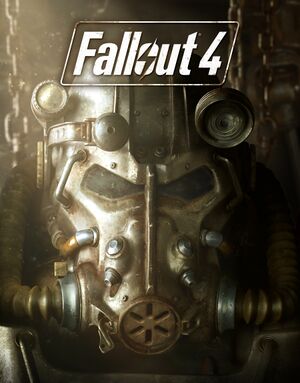 |
|
| Developers | |
|---|---|
| Bethesda Game Studios | |
| Publishers | |
| Bethesda Softworks | |
| Engines | |
| Creation Engine | |
| Reception | |
| Metacritic | 84 |
| OpenCritic | 87 |
| IGDB | 85 |
| Taxonomy | |
| Series | Fallout |
| Resources | |
| PCGamingWiki | |
| Apple Silicon Games | |
| WineHQ | |
Availability
- See PCGamingWiki for Windows and/or Linux availability.
macOS Compatibility
macOS Compatibility
| Method | Rating | Notes |
|---|---|---|
| Native | ||
| Rosetta 2 |
CrossOver
| CrossOver Bottle settings[1] |
|---|
|
Audio and voices not working
| Wine configuration Library overrides[2] |
|---|
|
General issues
| list of common problems:[3] |
|---|
|
Game runs on apple silicon, but suffer from a few issues:
|
Mouse locked to screen
| Add bBackgroundMouse=1 to Fallout4.ini[4] |
|---|
|
References
- ↑ Fallout 4 On M1! Install Tutorial - Apple Silicon - MacBook Air 2020 8GB RAM 8 Core GPU - last accessed on 2021-01-23
- ↑ Fallout 4 On M1! Install Tutorial - Apple Silicon - test machine: MacBook Air 2020 8GB RAM 8 Core GPU - last accessed on 2021-01-23
- ↑ Fallout 4 On M1! Install Tutorial - Apple Silicon - test machine: MacBook Air 2020 8GB RAM 8 Core GPU - last accessed on 2021-01-23
- ↑ Fallout 4 On M1! Install Tutorial - Apple Silicon - MacBook Air 2020 8GB RAM 8 Core GPU - last accessed on 2021-01-23
